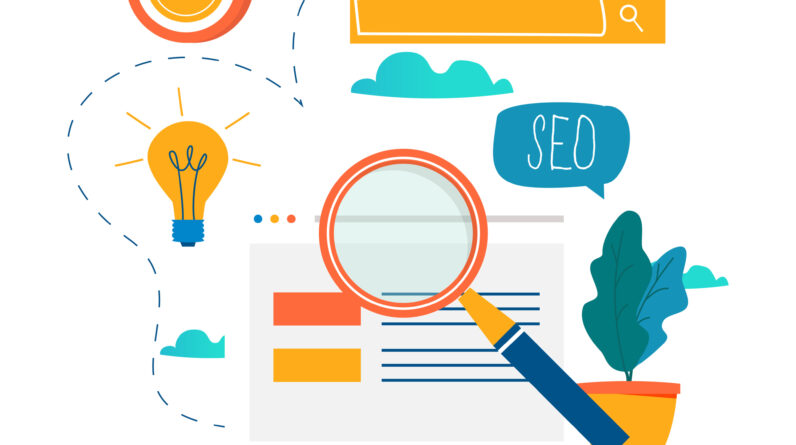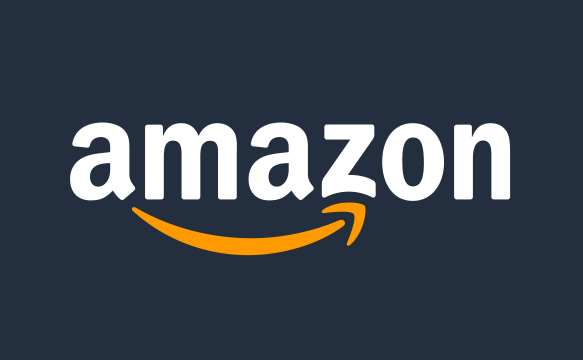
You go to purchase an item on Amazon and suddenly get an alert that “Payment Revision Needed.” This confusing error is typically triggered when your payment method on file declines or has outdated information. Don’t worry – the issue is fixable with a few quick steps.
What Causes the Payment Revision Error on Amazon?
There are a few potential reasons you may see the “Payment Revision Needed” message on Amazon:
Expired credit card – If your card expired since you last saved it to your Amazon account, it will be declined.
Insufficient funds – If your card doesn’t have enough available credit or balance for the purchase.
Incorrect details – Outdated card details like an old billing address will also lead to a decline.
Fraud protection – If your card provider flags the transaction as potentially fraudulent.
Amazon website glitch – In rare cases, an error on Amazon’s end can mistakenly trigger it.
How to Fix Payment Revision Needed on Amazon
While the error message sounds ominous, fixing it is straightforward:
Option 1: Enter Valid Payment Details
The easiest solution is to simply enter a complete, valid payment method when you see the error message. You can use a new card, update existing card details, or select a different payment method on your account.
Option 2: Add a New Card
If your saved card is the culprit, go to “Your Account” then “Payment Options” and add another valid card. Delete old cards to avoid confusion.
Option 3: Edit Saved Card Details
You can update card numbers, expiration dates, and billing info by selecting “Edit” next to the applicable card in “Payment Options.”
As long as you provide complete and accurate details for the payment method, the “Payment Revision Needed” error should be resolved quickly. You can then complete the purchase or other pending transaction that triggered the notice.
What to Do After Amazon’s “Payment Revision Needed” Error
If you receive this notice, here are crucial things to keep in mind:
Verify the Message is From Amazon
If you received a “Payment Revision Needed” email, ensure it actually came from Amazon by checking the sender address. Emails from @amazon.com are legitimate. Anything else is likely a scam.
Check Your Amazon Account
Log directly into your Amazon account and look under Orders or account notifications to confirm the same message appears there. Avoid clicking links in any emails claiming to be from Amazon.
Do Not Click Suspicious Links
Cybercriminals often spoof Amazon emails with fake login links to steal personal information. Never enter your login credentials or payment details through a link. Manually navigate to Amazon’s website if you need to sign in.
Don’t Provide Personal Info
If a shady link asks for payment or account details, do not enter anything. Amazon will never directly ask for sensitive information over email or text.
Change Amazon Password and Payment Method
If you shared details through a scam link, immediately change your Amazon password and update your payment method through your account settings. Enable two-factor authentication for extra security.
Avoid Future Payment Snafus
To prevent the “Payment Revision Needed” headache in the future:
Save payment info correctly – Double check all details when adding a card.
Use credit vs. debit – Credit cards update automatically and have more fraud protection.
Remove old cards – Delete expired, canceled, or unused cards from your payments list.
Check accounts routinely – Confirm your Amazon payment methods are up to date.
Notify Amazon of changes – If your card details change, update them in your account.
The “Payment Revision Needed” message is inconvenient but typically legitimate. With vigilance and proper account security, you can troubleshoot the error without falling victim to opportunistic scammers ready to capitalize on confusion.